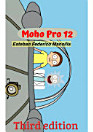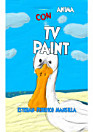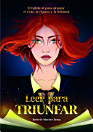Moho Pro 12 Second edition
اس ای بک کے بارے میں
#1 READ THE INDEX AND #2 BUY THE BOOK
THE BEST BOOK ON CHARACTER CREATION AND 2D ANIMATION.
This book teaches you:
⇒How to move around the Moho Pro 12 interface
⇒How to create characters, backgrounds and find your own style.
⇒How to make an animation that you and your client like.
⇒How to animate cameras, lights, shadows and particle effects professionally.
⇒How to create and animate bones for your characters...
⇒How to choose the right tools so that your project does not weigh too much.
⇒How to do direct animation using examples of an innovative animation technique.
⇒How to create brushes and textures.
⇒How to import characters into a new scene.
⇒How to export videos in different formats.
This is the book you should read if you want to succeed as a character creator and 2D animator. It is the most complete and detailed work on this topic in Spanish that has ever been written until now. All the knowledge you need is in this practical book that will guide you on the path to success as an entertainer.
Index
Sections: Points and shapes.
Export and import, image, sound and video.
Frame animation in Moho pro 12.
Animation, bones, cameras and, timeline.
Points and shapes………………………….................................... .................................................. ....... 14
Add points without distorting the shapes……………………………………………… ................................................ 14
Create shapes around or inside a shape with the
curve profile tool………………………………………………………………………………... 16
Create shapes with holes…………………………………………………………………… ................................... 18
Create shapes without outline………………………………………………………………………………. 19
Create 3D shadows from layer properties………………………………………………………… 20
Adding shapes inside a shape…………………………………………………………………….. 22
Add a shape ha, another shape already animated……………………………………………………………. 23
Create groups of shapes on a layer………………………………………………………………………. 24
Create eye mask……………………………………………………………………………………. 25
Create curved and straight lines……………………………………………………………………………….. 28
Create a patch layer………………………………………………………………………………………… 30
Create a line with a different colored outline…………………………………………………………………….. 31
Create vectors to animate an image with Maya………………………………………………………… 32
Draw with vectors and no additional lines are created………………………………………………………… 34
Delete edges, (Edges)………………………………………………………………………………. 38
Ways to select points, complete shapes and bones………………………………………………... 39
Thickness of lines at the beginning and end of a shape…………………………………………………………. 40
Perspective Points Tool for head and body rotation……………………………………. 41
Layer Tool and 3D Tools
transform points………………………………………………………………………………………… 42
Steps to trace an image in layers……………………………………………………………………. 43
You can add lines to an animated figure with lines………………………………………………………… 45
Selecting all points of a shape
and points of lines that have not yet become shapes……………………………………………… 46
Select layers within the drawing window………………………………………………………… 47
Select two or more points with the control, shift keys……………………………………………….. 48
Select groups of lines……………………………………………………………………………… 49
Weld intersections………………………………………………………………………………………… 50
Solution for curvature of the arms using points and
the curvature tool………………………………………………………………………………... 51
Solution to hide green lines and vectors when
we insert a tracing image…………………………………………………………………………... 53
Technique to create or recreate characters in Moho Pro 12…………………………………………………. 54
Create shadow, halo and other effects from the style tab………………………………………………... 55
Tint character layers or objects so they blend in with
the background color of the scene……………………………………………………………………………….. 56
Eye mask and extrude strokes…………………………………………………………………………... 57
Move layers in perspective with automatic scaling…………………………………………………………. 58
Reuse shape effects on a new layer………………………………………………………….. 59
Extra content of Points and Shapes……………………………………………………………………………… 60
Export and import, image, sound and video............................................... .................................... 102
Add the layers window…………………………………………………………………… ............................ 102
Export animation in mp4 video format in Anime studio
9 and Mold 5…………………………………………………………………………………………... 103
Export animation in sequence of BMP images………………………………………………………….. 104
Export images from Abobe illustreitor to Moho pro 12……………………………………………… 105
Image formats to import into Anime studio 9……………………………………………………. 105
Insert a window like the actions window in the left panel…………………………………………. 107
Page to download auto lip sync papagayo for Moho pro 12………………………………………………... 107
Extra content of Export and import, image, sound and video………………………………………………... 107
Animation of frames in Moho pro 12………………................................... ..................... 113
Frame animation in Moho pro 12……………………………………………… ....................... 113
How the auto freeze keys tab works………………………………………………………… 120
Animation after a cycle………………………………………………………………………….. 121
Animate using layer handles and more
transformation tools…………………………………………………………………………. 122
Choosing interpolations for bones…………………………………………………………………… 123
Finish an action………………………………………………………………………………………… 124
Make an action end……………………………………………………………………………… 127
Interpolation Smooth output for eye movement………………………………………………. 127
Method to create new poses between frames
already created………………………………………………………………………………………………... 128
Moving bones after an inserted action………………………………………………………….. 129
Change Frame Motion Interpolation………………………………………………………… 131
Create guide layers in Moho Pro 12 (Follow path)…………………………………………………….. 133
Create movement curve with the control key and the mouse………………………………………………... 134
Passing actions from one character to another…………………………………………………………... 135
Motion interpolation presets……………………………………………………………………. 137
Rotate characters in 360 degrees…………………………………………………………... 138
Animation, bones, cameras and timeline……………………………………. ................. 139
Activate the contour view to animate…………………………………………………………………….. 139
Turn layer channels on or off from the timeline……………………………………...... 141
3D animation creating spheres……………………………………………………………………………… 143
3D animation in Moho pro 12………………………………………………………………………….. 146
Animation with noise and curvature tool………………………………………………………….. 150
Animation without 360 degree rotation……………………………………………………………………... 150
Animate bones in another project…………………………………………………………………………. 151
Add controlling bone to an already created action………………………………………………………… 152
Attaching a circular bone between two long bones………………………………………………………….. 153
Anime studio annotations………………………………………………………………………………... 154
Commands to do squash and stretch (Stretch and crush)……………………………………………… 157
Configuration for foot bones that have target………………………………………………………… 158
Setting the bone angle controller………………………………………………………….. 159
Solution for when we have an action of rotating arms and
legs or any element, and we have created the bones angle controller………………………….. 161
Create walking actions, and other actions…………………………………………………………. 162
Create group layer with actions for eyelids………..……………………………………... 163
Create movement guide in Moho pro 12…………………………………………………………………… 165
Creating an automatic drop-in animation………………………………………………... 169
Disable movements of the parent bone…………………………………………………………………… 170
Unlink target to create rotation of character parts……………………………………………… 171
Rotate the hip bone, to rotate the entire character……………………………………………… 172
Make the character speak with the shear points tool……………………………………………… 173
Squash and stretch or move layer tool handles…………………………………… 174
Angle controller bone………………………………………………………………………………. 175
Insert animated bone into old bone layer………………………………………………………….. 176
Interpolation of sub layers or automatic frames…………………………………………………………... 177
Carry back or forward a shape within a
same layer…………………………………………………………………………………………. 181
Move points with the magnet tool, so they don't move
the lines of the other points…………………………………….……………………………………... 182
Final movement with the rotate layer tool………….…..………………………………………….. 183
Extra movements with the transform bone tool……………………………………………… 184
Shrink or enlarge the timeline by pressing the
Page Up or Page Down keys………………………………………………………………………………... 185
Repair shapes through actions with your own bones……………………………………………… 186
Rotate the camera and return it to its initial position…………………………………………………………. 188
Rotate characters in profile and with bones……………………………………………………………………. 189
Rotate characters…………………………………………………………………………………………. 190
Select the Relative Animation tab to move the
place animation……………………………………………………………………………………. 200
Solution for when errors are generated in head turning actions……………………………………. 202
Solution to insert a character animation
that has camera movementsa project with a fixed background or…………………………………….……… 203
Estev's animation technique, moving the background………………………………………………………… 204
Using actions of another character……………………………….………………………………………… 205
View frames from all layers in the timeline………………………………………………... 205
View symbols for each element on the timeline
and their frames………………………………………………………………………………………… 207
Link bones to layers………………………………………………………………………………. 212
View and edit motion curves
with the frames…………………………………………………………………………………………... 213
Animate pose by pose with the transform bone tool……………………………………………… 214
Move several bones at once …………………………………………………………………………… 217
Editing interpolations with the motion graphic editor………………………………………………... 218
Extra content of Animation, bones, cameras and,
timeline…………………………………………………………………………………………………… 219
مصنف کے بارے میں
Músico, ingeniero de sonido, animador 2D y 3D.